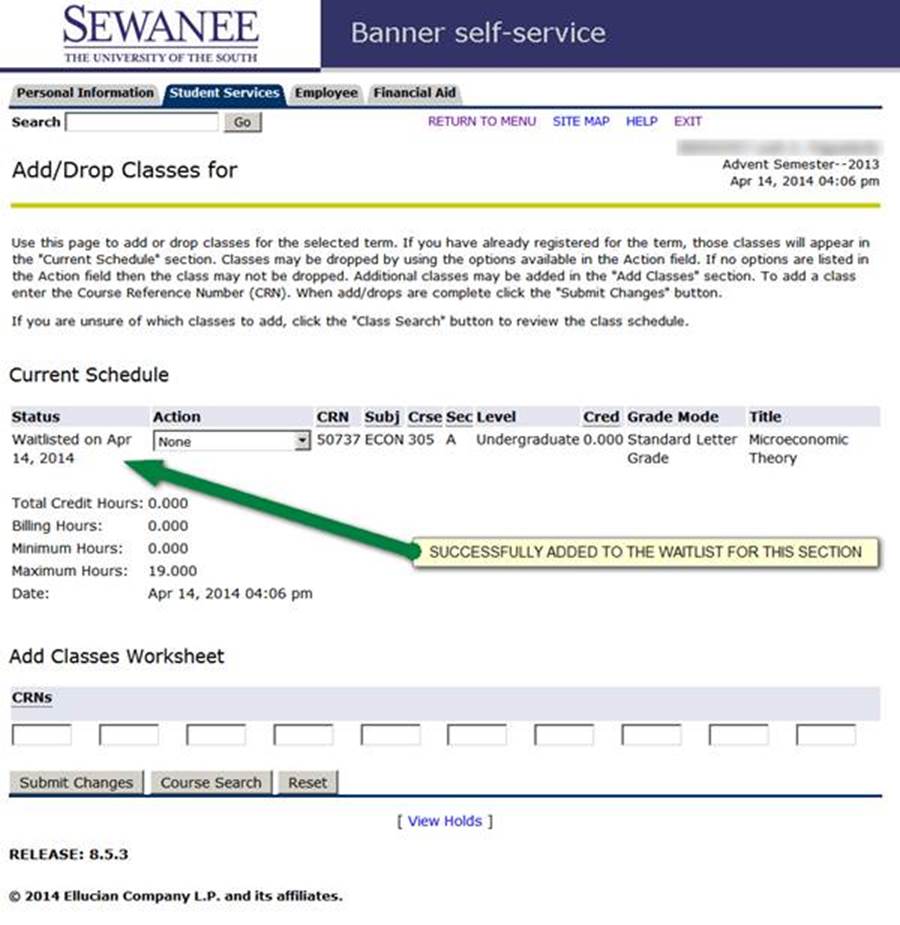In order to provide and maintain an equitable and transparent method for students to indicate their desire to enroll in closed courses, the University uses a waitlist process during registration. Waitlists are prioritized in one of two ways - first come, first served (most common), and by class standing.
Students are encouraged to waitlist for courses they need that are closed, especially if the waitlist has five or fewer students. If a student is waitlisted for a course, the student will need to remain on that waitlist until receiving an email notification that a seat has opened. Students are allowed to waitlist for up to four courses at a time.
The Office of the University Registrar cannot enroll students in closed courses for any reason (including unintentional withdrawals), nor can the waitlist order be altered at any time. The waitlist process is automatic; when a seat opens in a closed course, the first student on the waitlist will receive an email. That student then has 24 hours to add the course. If the student does not take this action, the next student on the list will be notified, and so on. If a seat opens in a waitlisted course, students should not try to add the course until they receive notice to add via email. If they try to add before receiving notice, they will be unable to add the course, and will also be dropped from the waitlist.
For a list of frequently asked questions about the waitlist process, please see Automatic Waitlisting.
See below for step-by-step instructions for adding your name to a waitlist. Students are limited to no more than four waitlists. Those who sign up for more than four waitlists will be dropped from lists added after the fourth. A student who wishes to add his or her name to a waitlist after previously signing up for four others should first drop one of the earlier waitlists.
- You must first attempt to register for the class you wish to waitlist, which you do by entering the CRN directly on the Add Classes Worksheet or by performing a Course Search. If the section is closed, you will receive a Registration Add Error.
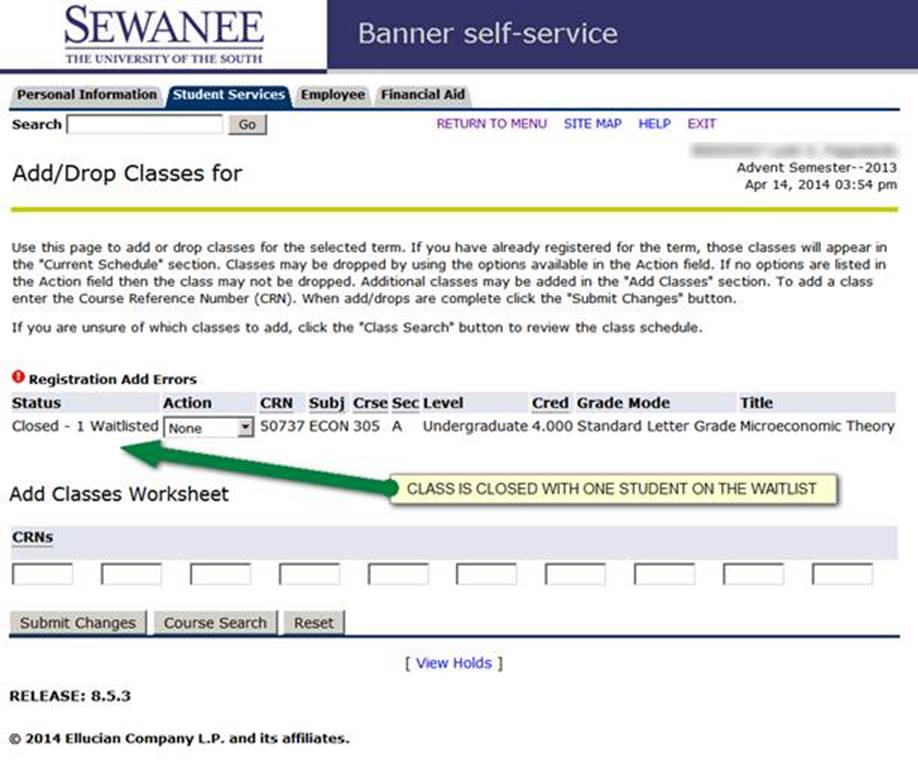
- Select the Waitlisted option from the Action Drop-Down Menu and click the Submit Changes Button.
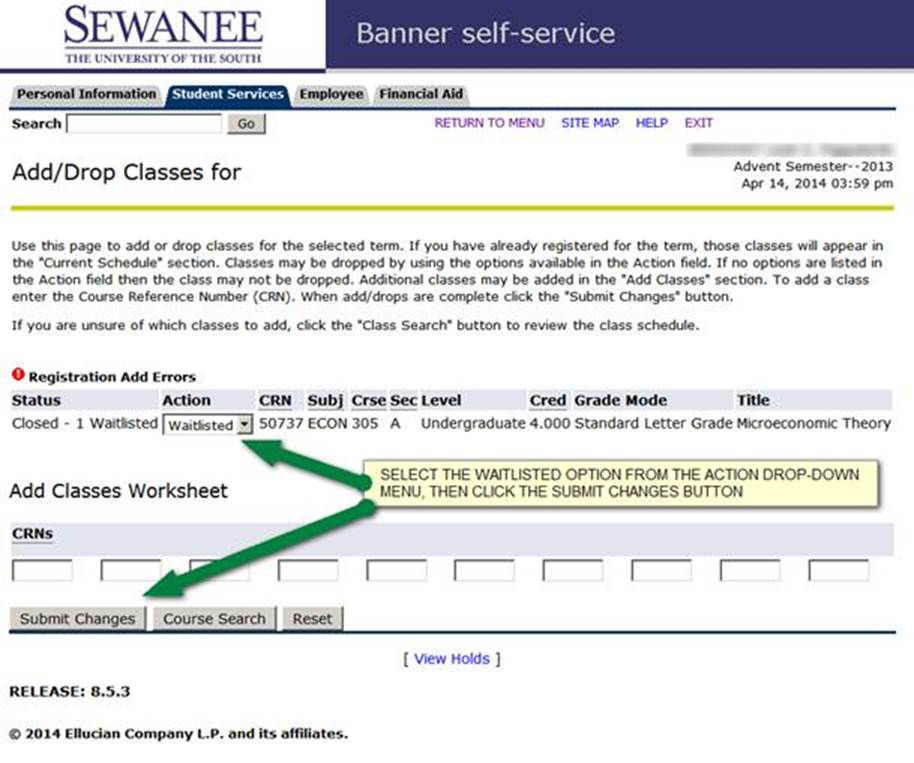
- You are now on the waitlist for the section. If a seat in the section becomes available, you will be notified by email.