You may request to drop or withdraw from a class through your Banner self-service account.
Submitted requests are reviewed to ensure that they will not cause you to run afoul of other College regulations or prevent you from completing your degree or program of study as planned.
Step 1
Contact your advisor to discuss your withdrawal and to retrieve your Advising PIN. The purpose of the Advising PIN is to ensure the opportunity for a conversation about changes to your registration. This is the same PIN used for registration.
STEP 2
Log on to Banner Self-Service.
step 3
Select the Student Services tab.
Step 4
Select “Registration” in the Student Services menu.
Step 5
In the Registration menu, click “Registration” again.
Step 6
Select the relevant semester from the drop-down menu and click “Submit.”
Step 7
Enter the new Advising PIN provided by your advisor. Note: the Advising PIN is case-sensitive.
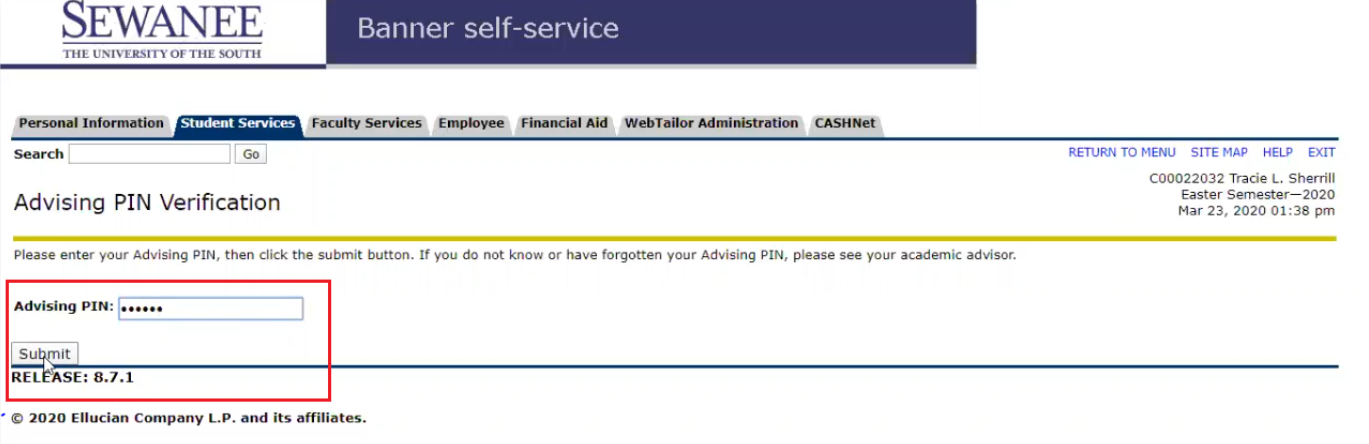
Step 8
Find the course you wish to withdraw from and select “Request Drop or Withdrawal” from the drop-down menu in the “Action” column.
Step 9
Once you have selected “Request Drop or Withdrawal” for all the courses you wish to withdraw from, click “Submit Changes” at the bottom of the page. Please note: Your request will not be processed if it would cause credit hours to drop below the minimum allowed for a given term.
Step 10
The resulting page will indicate “Request Drop or Withdrawal” along with the date your request was submitted for the courses where you have requested withdrawal.
Step 11
Someone from our offices will review your request as soon as possible. If our staff finds an issue with your request upon review, we will reach out to you to discuss your request. Otherwise, your request will be processed effective as of the date of our submission.
Step 12
- Prior to the last day to drop a course without record: Once your request is processed, the course will no longer appear under “Current Schedule.”
- After the last day to drop a course without record: Once your request is processed, the course will appear in Banner Self-Service as “Course withdrawal with W” as illustrated below. You are welcome to check the status of your request at any time through Banner Self-Service.